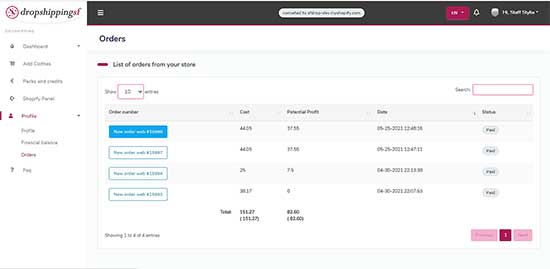What can we help you with?
DropshippingSF Shopify Faq
How to get started with DropshippingSF?
-
To start with DropnshoppingSF you need to go here and install our application on your online store
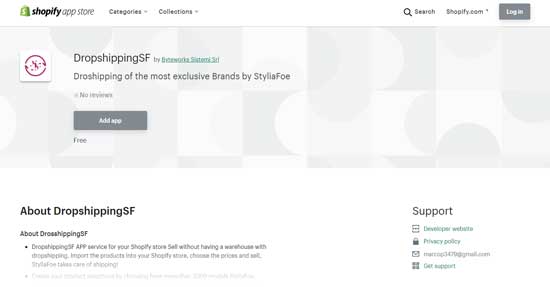
- In order to log in and use our application you must have a approved StyliaFoe customer account. If you are not yet our customer you can apply here, new client.
-
After logging you go to the shopify control panel,
here you can set the options for your store and synchronize the products you have selected.
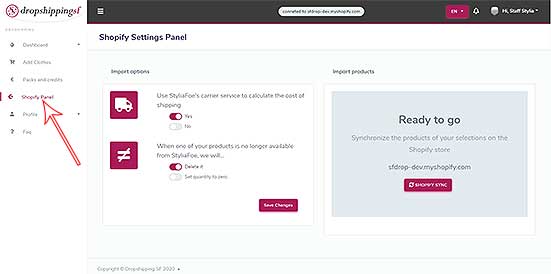
-
To add items to your store click on ‘Add Clothes’ in the left sidebar.
In this section you can select the categories and brands of products you want to synchronize on your online store. You will also have the option to create an exclusion selection in which those categories or brands that you do not want to be synchronized will be selected. - We made this short video tutorial to show you how to create product category selections:
-
In the ‘Shopify panel’ you can set if to show the shipping rates of our service carrier on the Shopify store,
or if not you will need to set up a shipping rate on Shopify to ensure that you are not undercharging your customers.
To understand the different types of rates that you can implement for your store, check out this article: Understanding shipping dropshipping and fulfillment services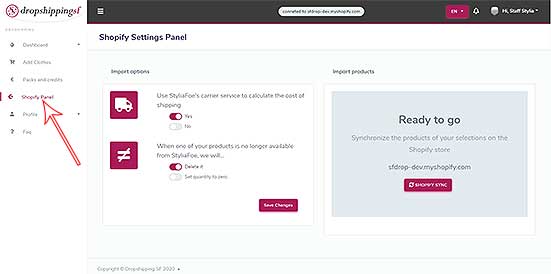
- Also in this section you can choose whether the products that are no longer available will be deleted from your store or set to zero quantity.
Orders section
-
As soon as you have received an order on your online store go to the ‘orders’ section in ‘Profile’,
There you will see your orders and their status. Just click on order number to see its details.
In the order details you will find the progress, customer data and the tracking number when it is available.